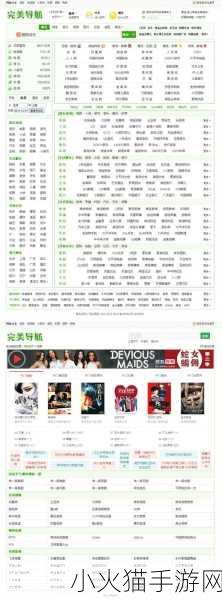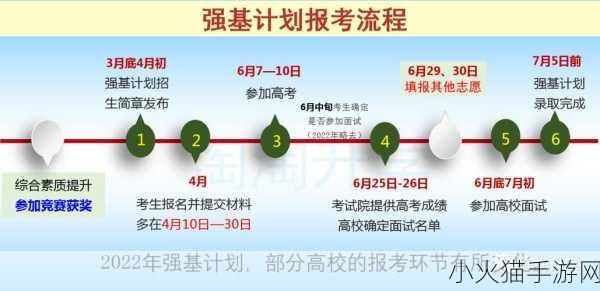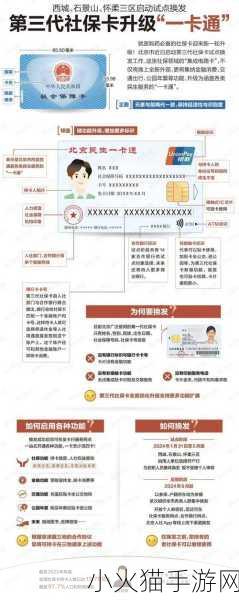Windows Update卡住的常见原因
许多用户在使用Windows操作系统时,都会遇到更新过程中的问题。特别是在进行Windows Update时,有时候进度条会卡住不动。这种情况可能由多个因素引起,包括网络连接不稳定、系统文件损坏或是与其他程序产生冲突等。
检查网络连接
一个常见的问题就是网络连接状态。如果Wi-Fi信号弱或者断开,可以导致下载速度缓慢甚至停滞。因此,确保你的设备正常连上互联网,并且试着重启路由器,以排除任何临时性故障。在有线连接的情况下,也可以尝试更换网线以确认是否存在物理损坏。
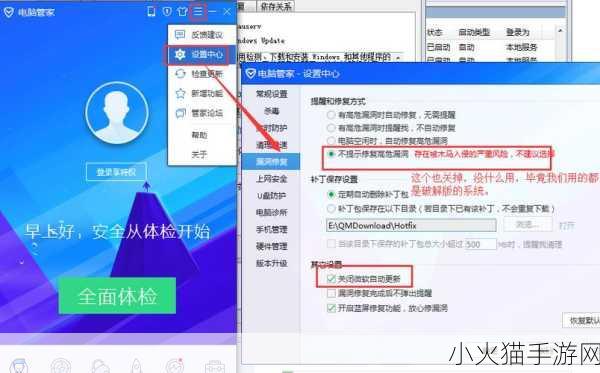
查找并修复系统文件错误
KIT(知识产权跟踪工具)也可能因为某些系统文件出现了错误而无法完成更新。可通过命令提示符运行以下指令来修复这些问题:
sfc /scannow
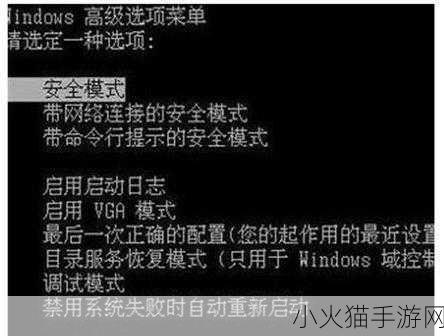
This command will scan all protected system files and replace corrupted files with a cached copy. This simple步骤 often能解决因缺失或破损造成的问题,使得 Windows 更新能够顺利进行。
清空软件分发目录
If the update process is still stuck, clearing out the Software Distribution folder can help. 这个目录存储所有正在下载和安装的更新,因此它很容易受到影响。要手动清空此文件夹,请遵循以下步骤:
- Purge any pending updates: Stop the Windows Update service.
- Navigate to C:\Windows\SoftwareDistribution.
- Select all contents within this directory and delete them.Restart your device and re-enable the Windows Update service.
检测第三方软件干扰
A number of third-party applications—especially antivirus or firewall software—can interfere with updating processes. Temporarily disabling these programs might allow you to proceed with updates smoothly. Remember to turn these protections back on once finished updating for security reasons.
Troubleshooting Tool 的作用
The built-in Troubleshooter in Windows offers another avenue for fixing issues related to updates. Navigate through Settings > Updates & Security > Troubleshoot, then select "Additional troubleshooters" and find “Windows Update.” Running this tool may automatically detect problems that hinder normal operation and resolve them without manual intervention.< /P >